Blogger has added a new option to easily integrate Google Analytics with your Blog.
To Add your Google Analytics Tracking code, you just need to specify your Google Analytics Account number in your Blogger Dashboard. To do that Go to Settings > Other and fill up the “Google Analytics Account number” field, Once done Save the Settings. Now Blogger will automatically add the analytics tracking code to your blog(even on the mobile version).
Adding The Analytics Account number in Blogger
Go to Settings > Other and provide your Google Analytics Account number.
Click the Save Settings Button when done.
If you are using a Custom template, then you might have to apply the fix mentioned at the end of the tutorial.
If you don’t know your Analytics Account number, then read on:
1. Login to analytics
2. Now Click on the Edit Link to the right of your Blog’s profile(If don’t yet have a Website profile, then you can create one)
3. Now you will be taken to a page like :
4. Click on the “Check Status” link
You will see a screen like
5. Copy the Web Property ID from there. That’s your Analytics Account number which you can provide in the Blogger Settings.
Fix:
If you are using a custom template, then the Google Analytics code might not be added to your Blog. To check that Edit your template(Template > Edit HTML) and look for(Ctrl + F or Cmd +F)
If it is not there in your template, then add it above
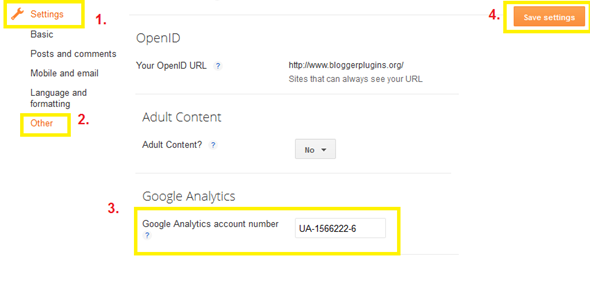



No comments:
Post a Comment